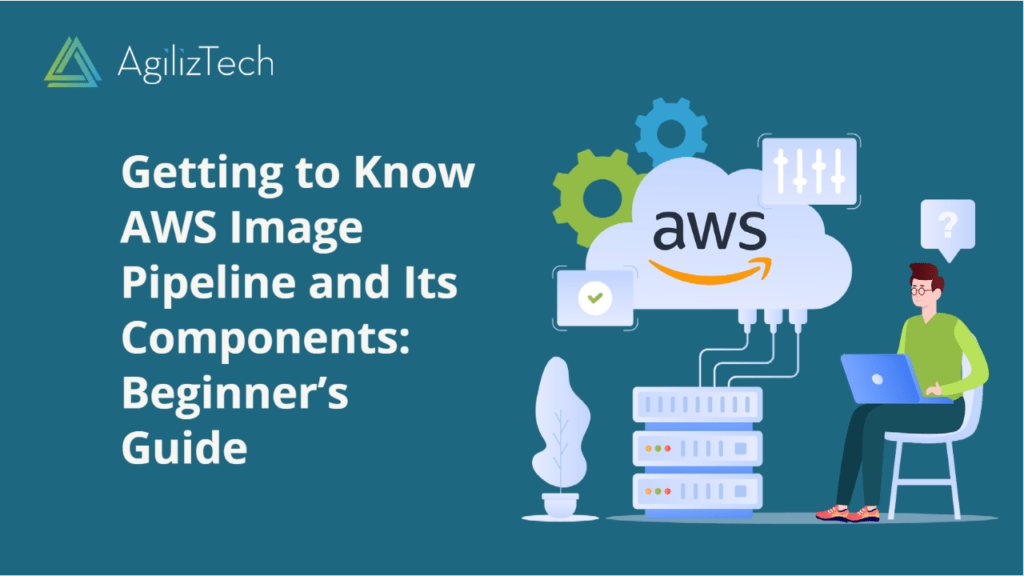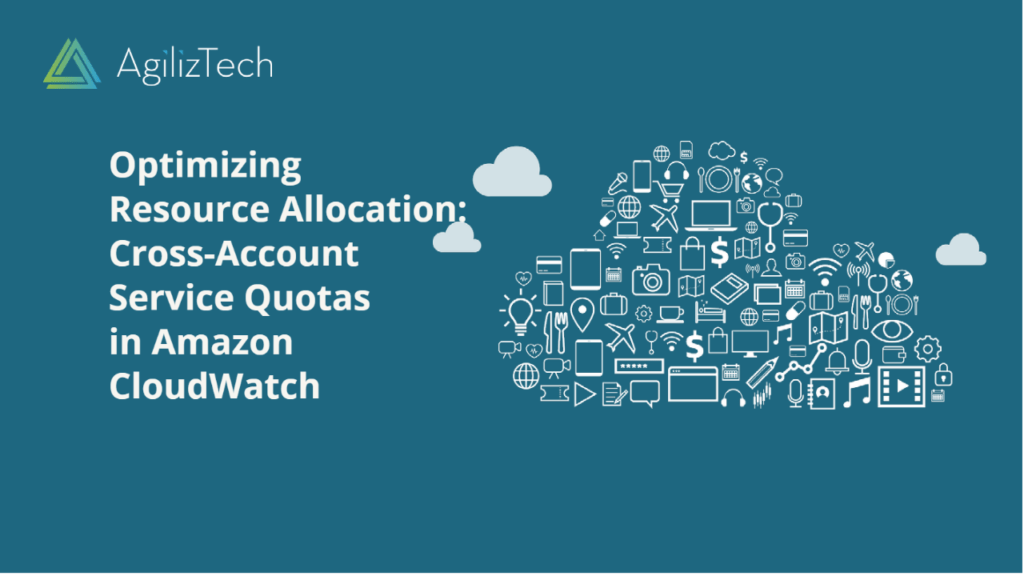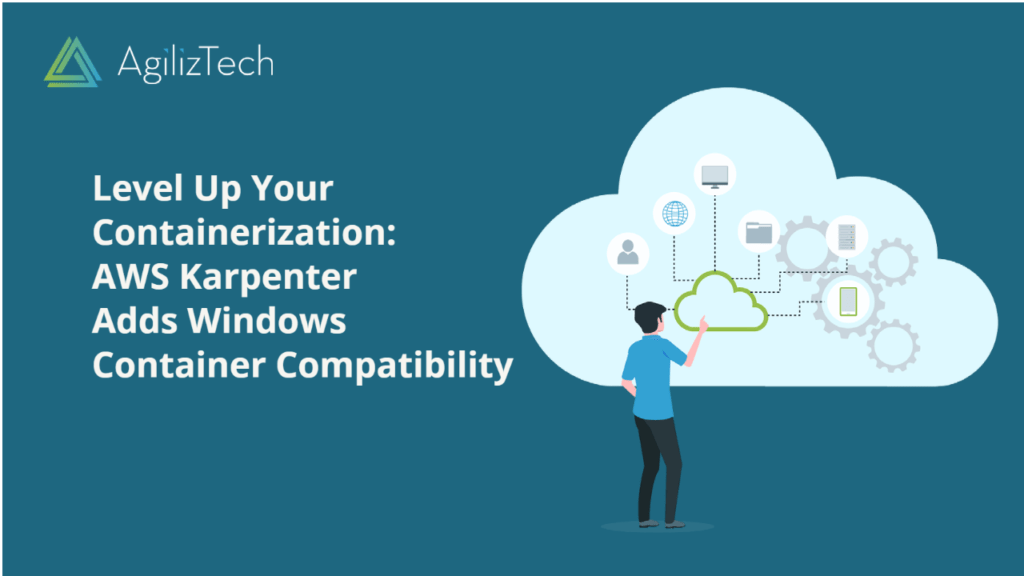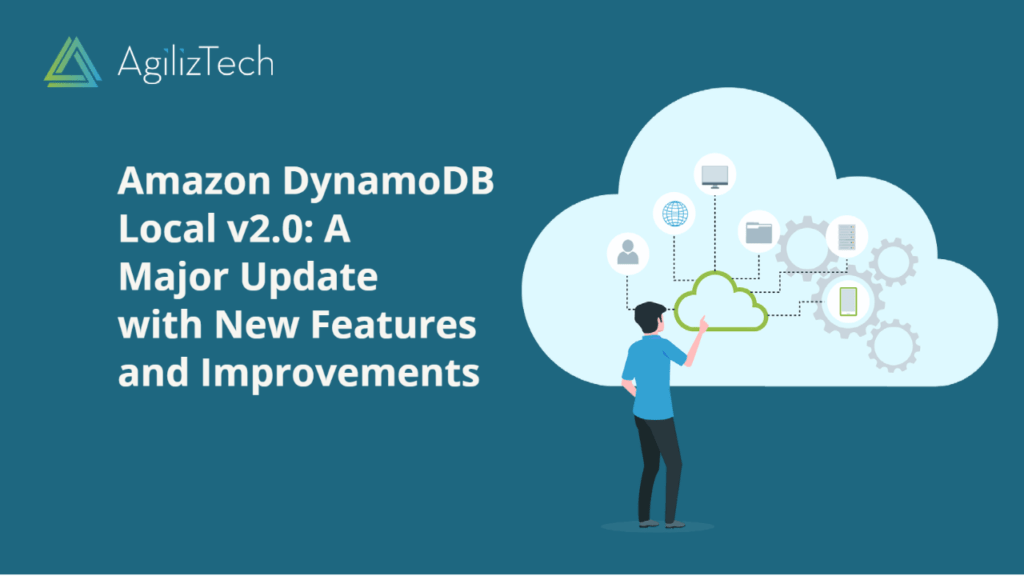If you want to automate the creation and management of Amazon Machine Images (AMIs), you can use the AWS Image Builder service. This service allows you to create image pipelines that define the source image, the configuration, and the distribution settings for your AMIs. In this blog post, we will show you how to create AWS image pipeline using the AWS Management Console.
AWS Image Pipeline: Overview
AWS image pipeline consists of four main components:
- An image recipe: This defines the source image, the components, and the tests that are applied to your image. Components are scripts or documents that specify the actions to perform on your image, such as installing software, configuring settings, or running commands. Tests are scripts or documents that verify the functionality or security of your image.
- An infrastructure configuration: This defines the AWS resources that are used to build and test your image, such as the instance type, the subnet, the security group, and the IAM role.
- A distribution configuration: This defines where and how to distribute your image, such as the regions, the accounts, and the output formats (AMI, Docker, etc.).
- An image pipeline: This links the image recipe, the infrastructure configuration, and the distribution configuration together. It also defines the schedule and the status of your image building process.
Procedures
To create an image pipeline in AWS, follow these steps:
- Open the AWS Management Console and access the Image Builder service.
- In the left navigation pane, choose Image pipelines and then choose Create image pipeline.
- In the Create image pipeline page, enter your image pipeline’s name and optional description.
- Under Image recipe, choose an existing image recipe or create a new one. To create a new one, choose Create new and follow the instructions on the screen. You will need to specify a source image (such as an Amazon Linux 2 AMI), a version number, a parent image recipe (optional), components (such as AWS-provided components or custom components), and tests (such as AWS-provided tests or custom tests).
- Under Infrastructure configuration, choose an existing infrastructure configuration or create a new one. To create a new one, choose Create new and then follow the instructions on the screen. You will need to specify a name, an instance type, a subnet, a security group, and an IAM role for your image builder.
- Under Distribution settings, choose an existing distribution configuration or create a new one. To create a new one, choose Create new and then follow the instructions on the screen. You will need to specify a name, regions, accounts, and output formats for your image distribution.
- Under the Image pipeline settings, choose a schedule for your image pipeline. You can choose to run it manually or automatically on a cron expression. You can also enable or disable enhanced image metadata and change notifications for your image pipeline.
- Choose Create to create your image pipeline.
AWS Image Pipeline: Conclusion
In this blog post, we have shown you how to create an image pipeline in AWS using the Image Builder service. This service allows you to automate the creation and management of AMIs with customized configurations and tests. You can also distribute your AMIs across regions and accounts with ease. To learn more about the Image Builder service, you can visit the official documentation.