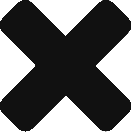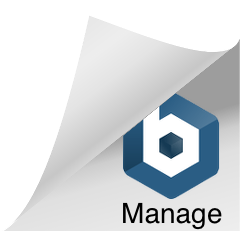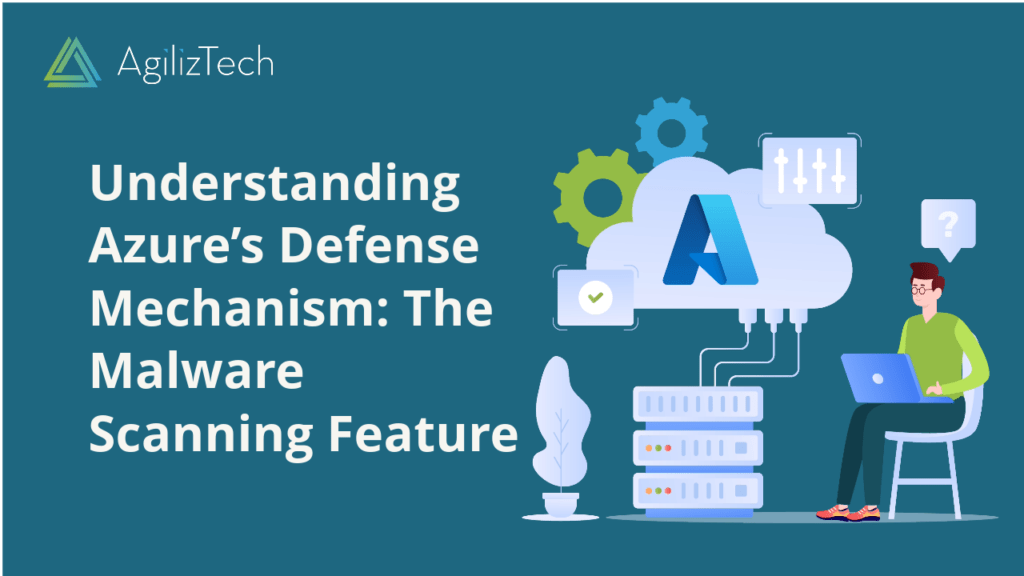
Azure Malware Scanning: A Comprehensive Guide
Are you looking for a way to protect your Azure storage accounts from malware threats? Do you want to ensure that your data is safe and secure in the cloud? If yes, then you need to know about Azure Malware Scanning in Defender for Storage.
Azure Malware Scanning is a feature that scans your Azure Blob storage accounts for malware infections. It detects and alerts you of any malicious files that may compromise your data or applications. You can also use it to quarantine or delete the infected files automatically.
This blog post will explain Azure Malware Scanning, its benefits, and usage.
What is Azure Malware Scanning in Defender for Storage?
Azure Malware Scanning is a feature that leverages Microsoft’s threat intelligence and machine learning to scan your Azure Blob storage accounts for malware. It supports both block blobs and append blobs, and scans both new and existing files.
Azure Malware Scanning is part of Azure Defender for Storage, a security service providing advanced threat protection for your Azure storage accounts. Azure Defender for Storage also offers anomaly detection, encryption enforcement, firewall auditing, and more.
What are the advantages of Azure Malware Scanning in Defender for Storage?
Malware Scanning in Defender for Storage offers several advantages for your cloud security, such as:
- Helps you prevent data breaches and comply with regulatory standards by detecting and removing malware from your storage accounts.
- Saves you time and resources by scanning your files automatically and continuously without requiring any manual intervention or configuration.
- Gives you visibility and control over your storage security by providing you with alerts, reports, and remediation options.
- Integrates with other Azure services and tools, such as Azure Security Center, Azure Sentinel, Azure Monitor, and Microsoft 365 Defender.
How to use?
To use Malware Scanning in Defender for Storage, you need to follow these steps:
- Enable Azure Defender for Storage on your subscription or resource group level. You can do this from the Azure portal, PowerShell, or CLI.
- Configure the malware scan settings for your storage accounts. You can choose to scan all or selected containers and specify the action to take when malware is detected. You can quarantine, delete, or log the infected files.
- Monitor the scan results and alerts from the Azure portal, Security Center, Sentinel, or Monitor. You can also view the scan reports and statistics from the Defender dashboard.
- Review and remediate the infected files from the quarantine container or the log file. If you’ve accidentally deleted some files, don’t worry! You can still retrieve them using the soft delete feature.
That’s it! You have successfully enabled and used Malware Scanning in Defender for Storage. Now, you can enjoy a more secure and reliable cloud storage experience.