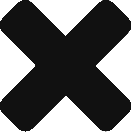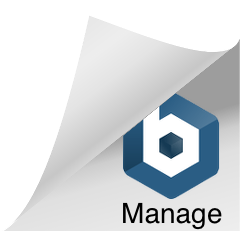Demystifying the Main Features of Azure Blob Storage SDK
Overview
If you need to store and access a considerable amount of unstructured data, Azure Blob Storage is the perfect solution. Azure Blob Storage SDK is a set of libraries that enable you to interact with Azure Blob Storage programmatically using various languages and platforms.
Azure Blob Storage SDK Features
In this blog post, we will explain the main features and how it can help you simplify your development process and optimize your performance.
Data Protection and Encryption
Supports data protection and encryption features that help you secure your data at rest and in transit. You can use client-side encryption to encrypt your data before sending it to Azure Blob Storage using your encryption keys. Secure your data using either Microsoft-managed or customer-managed keys for encryption. Additionally, you can use Azure Key Vault to store and manage your encryption keys securely.
Data Movement and Performance Optimization
Offers secure data transfer with optimized performance. To expedite your data transfer, try utilizing parallel uploads and downloads. This involves dividing your data into several parts and sending them simultaneously. Additionally, you can utilize resumable uploads and downloads to pick up where you left off in the event of network disruptions. To further minimize bandwidth usage, consider using incremental snapshots and differential downloads which only transfer changes since the last snapshot.
Data Analysis and Processing
You can benefit from various data analysis and processing tools to extract valuable insights from your data and perform necessary transformations. Use query acceleration to run SQL queries directly on your blobs without having to download or process them first. Also, use the change feed to track the changes made to your blobs over time and trigger actions based on them. Moreover, you can use blob index tags to add metadata to your blobs and filter them based on custom criteria.
Azure Blob Storage SDK: Conclusion
In summary, Azure Blob Storage SDK is a powerful and flexible tool that enables you to work with Azure Blob Storage in various languages and platforms. It provides a rich set of features and options that allow you to customize your storage operations according to your needs and preferences.
Related Posts: